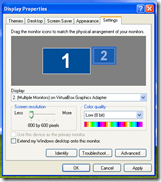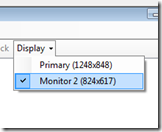Making use of multiple displays in SundayWorship
One of the first tasks most people will need to accomplish when using SundayWorship is to set up a projector to display content on.
The following steps should help explain how to do this on the versions of Windows supported by SundayWorship. Once you’ve followed the instructions for your version of Windows follow the instructions for configuring SundayWorship.
Windows 7 & Windows 8
Although the UI is slightly different the process is the same on these two versions of Windows.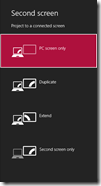
1. Close SundayWorship if it is running
2. Press the Windows key and P at the same time (WIN+P)
3. Select “Extend”
Windows Vista
1. Close SundayWorship if it is running 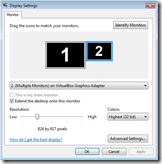
2. Right click on the desktop and select “Personalize”
3. Select Display Settings
4. Select the second monitor
5. Check Extend the desktop onto this monitor
6. Click OK
1. Close SundayWorship if it is running
2. Right click on the desktop and select “Properties”
3. Select the Settings tab
4. Select the second monitor
5. Check Extend my Windows desktop onto this monitor
6. Click OK
1 Start SundayWorship
2 Click on the Display menu and select the second monitor.
3 Select some content (e.g. a song) and send it to the Live view
4 Click the Live button
The content should be displayed on the selected display.
Tags: multi-monitor, multiple displays, projector