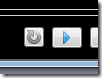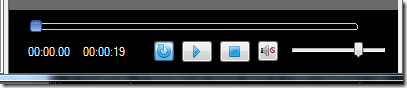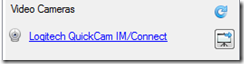Ask and you shall receive… (a tale of two buttons)
A few days ago someone emailed us and asked whether SundayWorship could play looping videos. It couldn’t, so I replied and said we’d add their request to our list of feature requests.
But having replied I thought, “Hmm…how hard could it be?”
It turned out that the answer was, “Not very!” So a few days later we have an update to SundayWorship 1.4 that can play looping video. ![]()
Next to the Play button there is now a repeat button.
When the repeat button is grey looping is turned off. When you click it it turns blue and looping is enabled.
With looping enabled clicking the play button will cause the video to keep playing until you click stop or unclick looping.
So there you have it. Looping video. One button down, one to go.
…and a bonus button as well!
Having done that I remembered a usability issue I’d found a few weeks ago during a baptism service.
We were using SundayWorship to project video of the people being baptised as well as songs. It was all working but switching from a song to the live video from the video camera was a bit painful.
From the Songs tab I had to go to the multimedia tab, select the camera, click the “go live” button (![]() ) on the Preview view, and finally click the Play button on the live view. I wasn’t impressed, and I’d written it!
) on the Preview view, and finally click the Play button on the live view. I wasn’t impressed, and I’d written it! ![]()
I decided what I wanted was a single button by the video camera that would immediately start playing the video on the live display.
So, with one video control button added I thought I’d add another. And here it is,
On the list of video camera each camera now has a “go live” button. When you click this button the live view is switched to immediately show the live video feed from the associated camera.
Download it now!
These two changes are being delivered as a minor update to SundayWorship 1.4. You can download it from here.